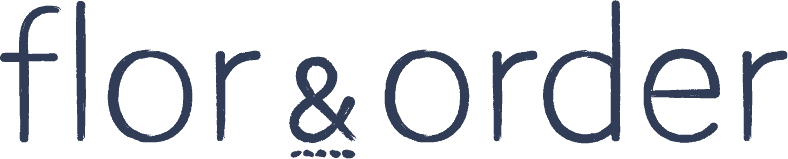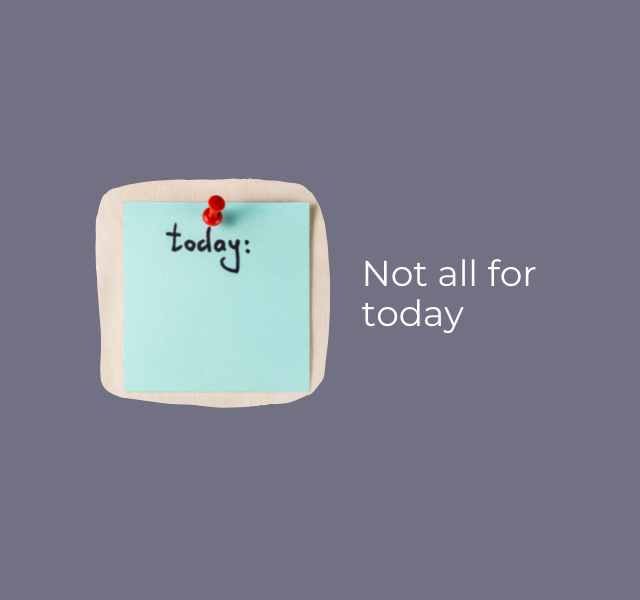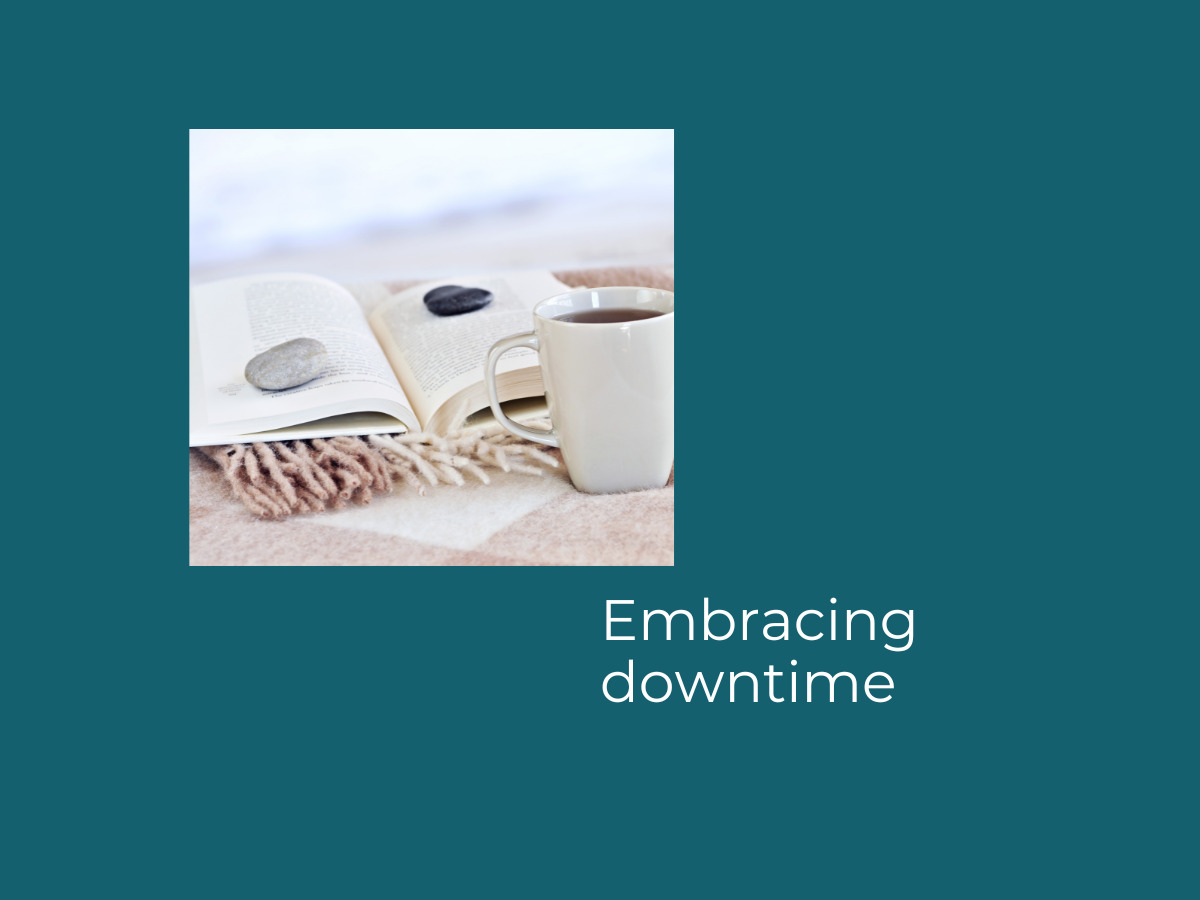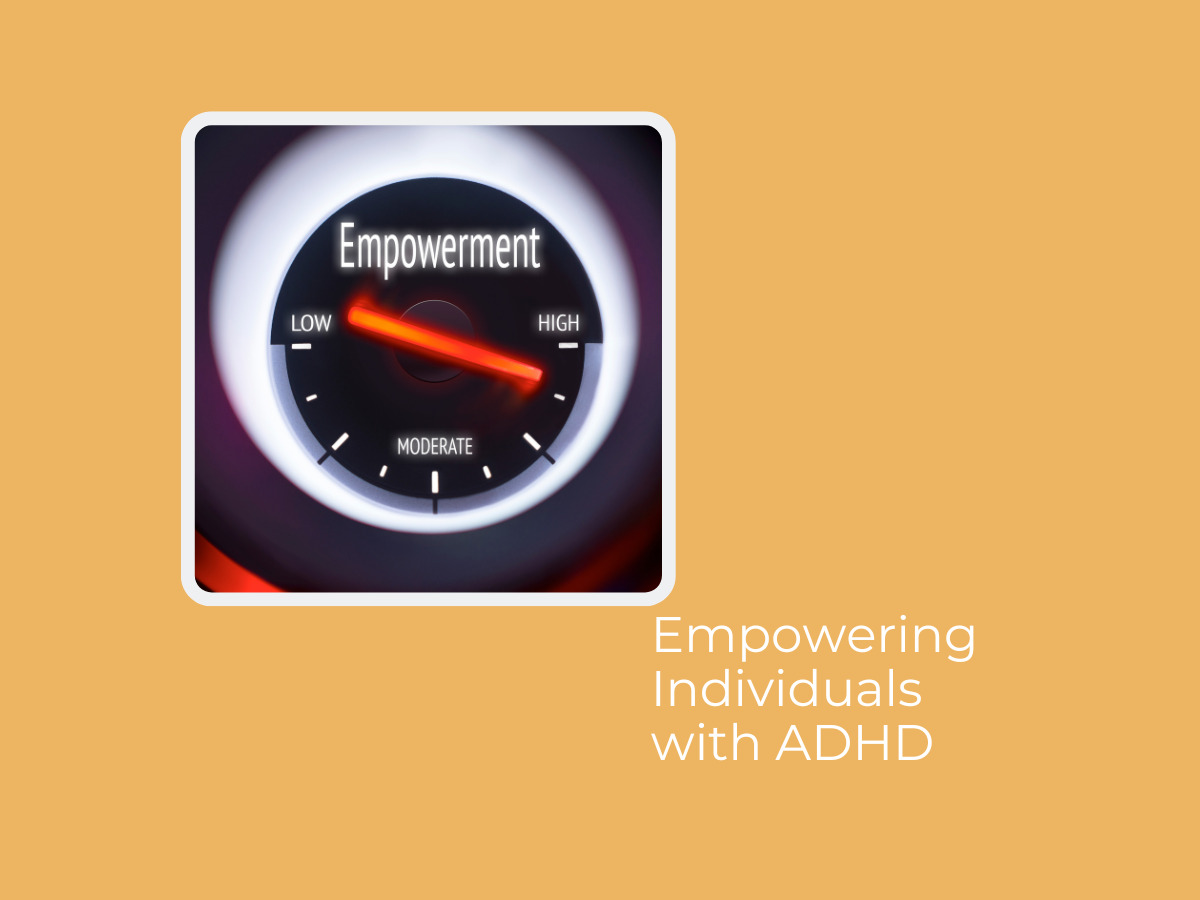Email is the *new* letterbox
Nowadays we’re all needing to get smarter at processing our incoming information. Here are three email hacks that will make dealing with your Inbox that much more streamlined.
Snooze and Schedule it
1) Gmail Snooze feature
Just like the name suggests, this feature postpones emails and temporarily removes them from your Inbox until you need them or are ready to reply.
On the day that you’ve snoozed the email to (whether that’s this evening, tomorrow, next week, or in two months’ time), your email will come back to the top of your Inbox when you want it to. Need it earlier? All your snoozed items can be found under Snoozed in the Main Menu.
I love this feature for allowing me to keep emails organised. I’ll Snooze items to pop up in time for meetings and events which is incredibly handy.
2) Schedule send
This feature is useful for when you need to tick things off mentally but don’t wish to land in someone’s Inbox right away. It allows you to compose your email and schedule it to send at a specific date and time. So for instance maybe you are working outside of your regular hours and don’t want to encourage the idea that you’re available all the time. Working with team members in different time zones. Or going on holiday but still want to send an update to someone when you’re away.
To do this in Gmail: Super easy! Create your email as normal. At the bottom, next to Send, click the Down arrow which will then show the option to Schedule send. Select or specify a date and time to send the message. Viola!
To do this in Outlook: It’s a bit trickier in Outlook but still possible. Create your new email as normal. Then click the Options tab, click Delay Delivery and select the date and time you’d like to send the message in the Do not deliver before section. Click close and press send.
Blown away
3) Turn an email into a calendar appointment
This blows my clients away! This feature is fantastic for ensuring that you make time to do some focus work on big email asks or when wanting to convert an email into a meeting.
In Outlook: You can click on an email in Outlook Inbox and right-click and drag to your calendar icon (bottom left-hand corner) and drop it. Tada!
In Gmail: Open the email, at the top, click More (the three buttons) and select Create event. Google Calendar will then create an event, copying the Gmail message title and text.

There you go! Three nifty things to help you keep your Inbox tidy and clear. If you need more help with your email processing systems, book a quick call with moi!
Talk soon,
Christie